Make an ADF and populate
Lets get files to your Amiga
There are plenty of times where we want to copy files to your Amiga. How do we do it? What options exist? Well here I will discuss how to make an ADF then copy files to populate it!
The tool I will use to create the ADFs is amitools. Amitools are a collection of python scripts that allow you to interact with ADFs. While these are command line based they are pretty easy to use.
Why did I use this tool? Well I wanted to copy RoadShow over to my Amiga 1200 so I could connect it to my network using a Raspberry Pi and a serial link. Don't worry that Blog entry is in work and it will come soon. Since my Amiga 1200 isn't on the network as of yet I needed a way to get files transferred to her. So this process is a way to do that.
You will also need a GoTek drive connected to your Amiga. This link is to the firmware that needs installed on the GoTek and how to use it. Be aware you can buy a GoTek with this custom firmware already installed. Several vendors sell them. I particularly like the one with the OLED screen and knob to select disks.
Collect the files to transfer
We need to collect the files you want to transfer on your source machine in an easy to find location. I recommend creating a directory and placing all the the files within that directory. Once they are there use the lha compression program to archive the files you wish to copy into one file. This one file makes the whole process a lot easier to move the files.
Split the files to floppy disk sized pieces
So wait you now have a 2 MiB file? How is that going to fit on a single ADF floppy image of size 880k you say? I know you have your towel with you so don't panic!
We now split the files up into pieces that will fit on a floppy image! Pretty neat huh? Below is an example of the command I used.
split -b 800k large_file.lha
This will generate several files in patterns like xaa, xab, xac, etc.. Don't worry you can re-assemble them on your Amiga very easily.
Why didn't I use 880k as the split size since floppy sizes are 880k? Well I just went with a round number that is smaller and will easily fit on the disk. I am not sure the largest size you can use with a formatted disk due to overhead. Please feel free to try different sizes to get that disk filled to 100%.
Make the ADF
Now that we have the parts of the file and know how many there are we can make some ADFs.
Here is how you will create an ADF file and format it with FFS (Fast File System).
xdftool disk1.adf create + format disk1 ffs
This creates a new disk1.adf with the disk name of disk1 and it will be formatted with the fast file system.
Write a file to the ADF
So now you have a blank ADF how do I get my split files on to it?
I am glad you asked. Lets copy the xaa split onto the newly created disk1.adf
xdftool disk1.adf write xaa
This will write the file xaa to the disk1.adf disk image. Perfect Prefect! We are about there. You still have your towel right?
Verify a file exists on the ADF
I know you have your towel and everything will be ok but just to be sure lets peek at the newly created disk1.adf and so what is in there.
xdftool disk1.adf list
This contains the listing of all the files that are on your disk1.adf disk image. I hope your file is there? Oh good it is? Excellent lets move on.
Copy to the GoTek
Wow you made it! Now we need to copy your ADFs to your FAT32 formatted USB flash drive that you use for your GoTek. I like directories and as above make a directory for your newly created ADFs will be placed.
Be sure to properly unmount the flash drive from your source machine before ejecting or who knows what will happen?
Map the ADFs in the GoTek
Hey you said this would be easy? Why didn't my ADFs show up on my GoTek?
Well thats an easy one. You have to tell the GoTek to map these so it is aware some new things have appeared.
Here is an imagine of the FlashFloppy Selector for some of my ADFs. In my case you see I have RS1-7. These are the ADFs that make up the Roadshow install archive.
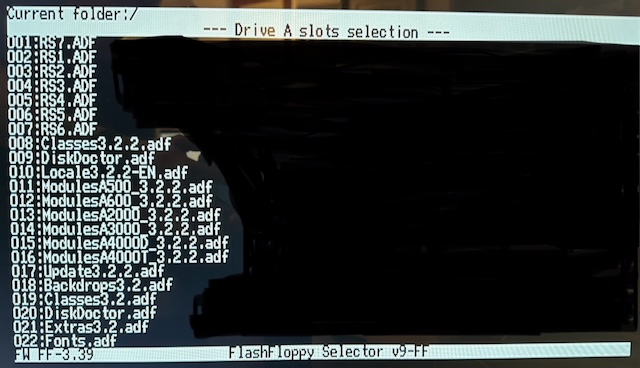
If you are unsure how to get the FlashFloppy Selector to appear be sure to check the GoTek Guide. They will help you get from point A to B.
I hope you saved your mappings. If you didn't do this you will be lost in the stars and have to re-map to find your path forward.
Copy from the GoTek to your Amiga
Now the the ADFs are mapped you can select one while booted up in AmigaDOS. These are just like any other floppy as far as your Amiga is concerned so copy them to your local hard drive partition. Mine went to my Work: partition.
Here is a link to Roadshow if you want to know more about the TCP/IP stack.
Join the files
So you have all the files now? What do you do with them?
Lets put the back together! To do so you will need to open a Shell.
Be sure to cd into the directory of where you copied to the parts.
Join all the pieces back together with the following command:
join xaa xab xac .. TO file.lha
Its ALIVE! You now have a file that is the same as your original source file from your source machine and it is ready to go!
unlha the lha archive and you have now successfully moved your file from your source machine to your Amiga!
Now you can do some transfers. While this may not be the simplest thing it does work.
If you need the lha client for the Amiga be sure to copy that as a separate file onto one of the ADFs that have space. The lha.run is a self extracting archive so you will be able to open the archive you just moved.
Files are now over there!
I am glad you brought your towel and this guide was useful to you enjoy your Amiga!









